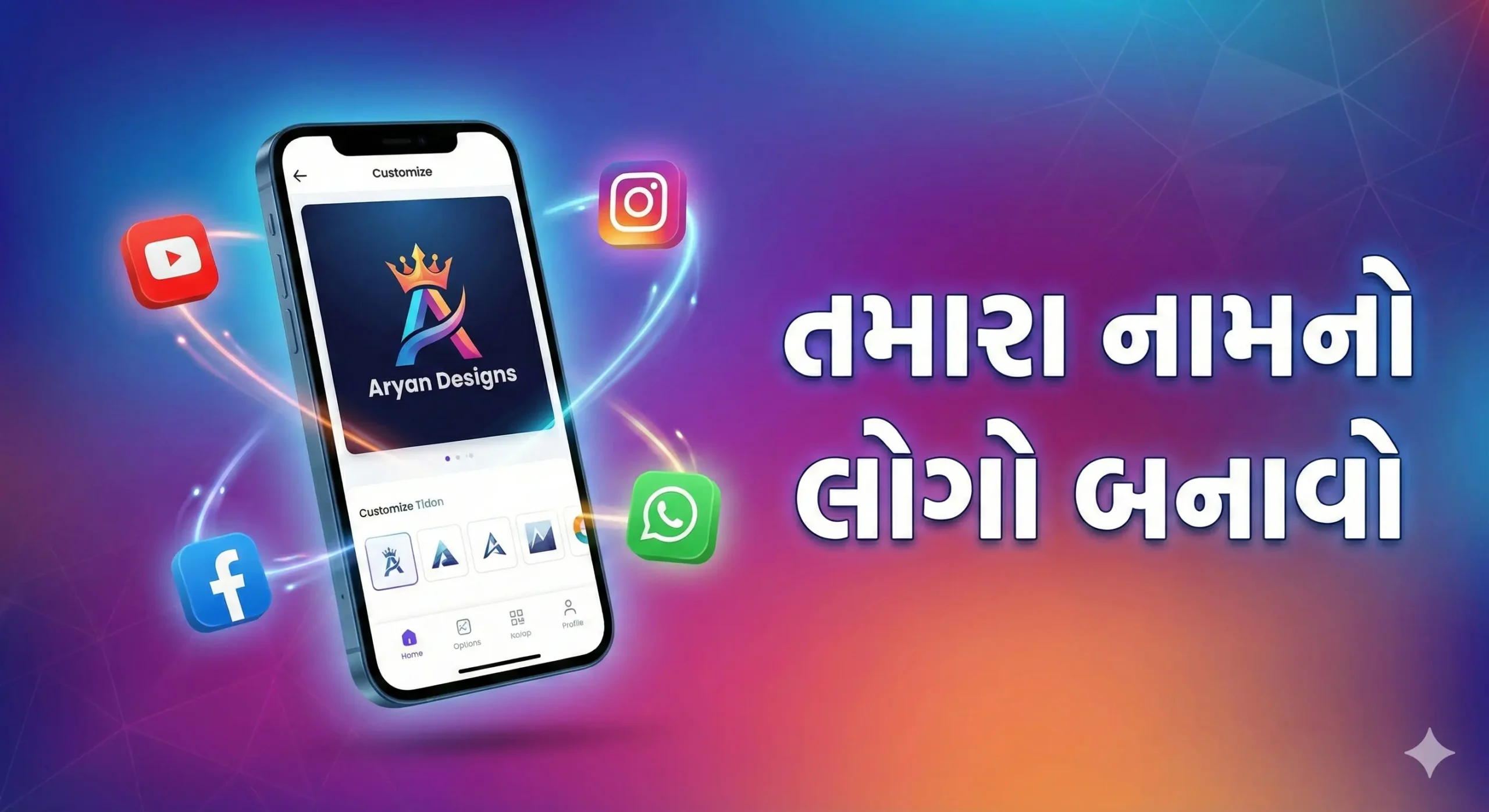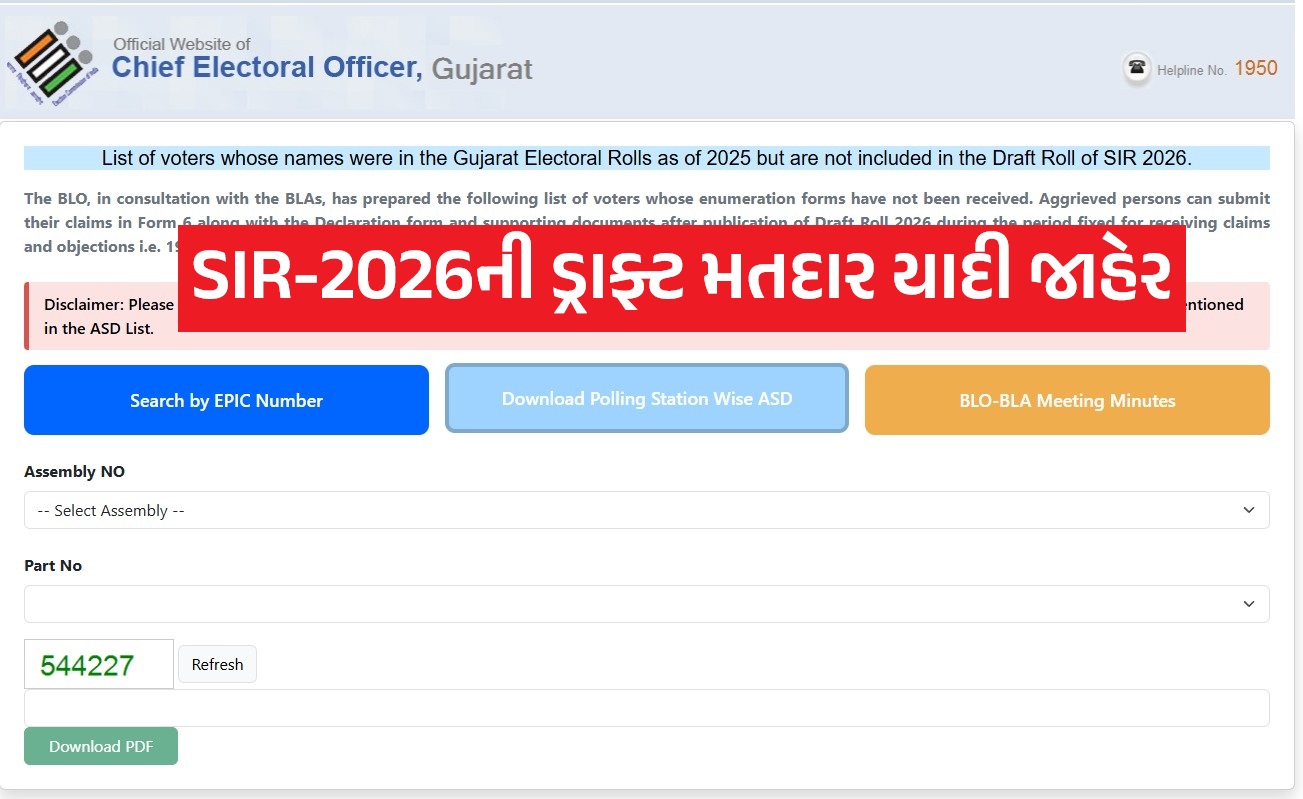In today’s digital world, losing important data can be frustrating and costly. Whether files are deleted accidentally, lost due to system crashes, or affected by storage corruption, data recovery becomes a critical need. The DiskDigger app is a widely used data recovery solution that helps users recover lost files quickly and efficiently.
This article provides a detailed and unbiased review of DiskDigger, covering its features, functionality, advantages, limitations, and suitability for different users.
What Is DiskDigger?
DiskDigger is a data recovery software designed to restore deleted or lost files from various storage devices. It supports recovery from:
- Internal and external hard drives
- USB flash drives
- Memory cards
- Android smartphones and tablets
The app is especially popular among Android users because it allows photo and video recovery without root access, making it safe and accessible for everyday users.
Key Features of DiskDigger
1. Wide File Recovery Support
DiskDigger can recover multiple file formats, including:
- Photos (JPEG, PNG)
- Videos (MP4, AVI)
- Documents (PDF, DOCX)
- Other commonly used file types
This makes it useful for both personal and professional data recovery needs.
2. Basic Scan and Deep Scan Options
DiskDigger offers two scanning modes:
- Basic Scan – Fast and effective for recently deleted files
- Deep Scan – Performs an in-depth analysis to locate older or partially overwritten files
Users can choose the scan type based on urgency and recovery depth.
3. Android and Windows Compatibility
DiskDigger is available on:
- Android devices (mobile-friendly interface)
- Windows computers (desktop data recovery)
This cross-platform availability increases its usefulness across devices.
4. File Preview and Smart Filters
Before recovering files, users can:
- Preview files
- Filter results by file type, size, and date
These features save time and help avoid unnecessary file recovery.
5. Cloud Storage Integration
On Android, DiskDigger allows recovered files to be:
- Uploaded to Google Drive
- Sent to Dropbox
- Shared via email
This feature adds an extra layer of data safety.
6. No Root Access Required
DiskDigger works without rooting Android devices for basic recovery.
However, rooted devices unlock deeper scanning capabilities, improving recovery success rates.
How to Use DiskDigger on Android
Step 1: Install the App
Download DiskDigger from the Google Play Store. A free version is available, with a paid upgrade for advanced features.
Step 2: Choose Scan Type
Select:
- Basic Scan (no root required), or
- Full Scan (requires root access)
Step 3: Scan and Preview Files
Choose file types and allow the app to scan your device. Preview recoverable files before restoring them.
Step 4: Recover and Save Files
Save recovered files to:
- Internal storage
- External storage
- Cloud services
Always avoid saving files to the same location they were deleted from.
Advantages of DiskDigger
- Simple and user-friendly interface
- No root required for basic Android recovery
- Fast scanning performance
- Secure and AdSense-safe utility software
- Suitable for non-technical users
Limitations of DiskDigger
- Free version supports limited file recovery
- Recovery success depends on data overwrite status
- Limited support for advanced file systems
- Deep scan requires root access on Android
Is DiskDigger Safe to Use?
Yes, DiskDigger is considered a safe and legitimate data recovery application. It does not damage devices or files and follows standard recovery procedures. Users should always download it from official sources.
Who Should Use DiskDigger?
DiskDigger is ideal for:
- Android users who deleted photos or videos accidentally
- Users looking for quick data recovery without technical skills
- Individuals who want a cost-effective recovery solution
Conclusion
The DiskDigger app is a reliable and practical data recovery tool for Android and Windows users. While it may not guarantee 100% recovery, its ease of use, scanning flexibility, and secure recovery process make it a valuable solution for everyday data loss scenarios.
FAQs
Is DiskDigger completely free?
The basic version of DiskDigger is free and allows for the recovery of photos and videos. The pro version, which is a paid upgrade, offers advanced features and the ability to recover other file types.
Can DiskDigger recover files from a formatted drive?
Yes, DiskDigger can recover files from a formatted drive, but the success rate may vary depending on how much the new data has overwritten the old data.
Does DiskDigger work on iOS devices?
As of now, DiskDigger is only available for Windows and Android. It does not support iOS devices.
Is root access necessary for using DiskDigger on Android?
No, root access is not required, but having root access can improve the effectiveness of the recovery process.
Can DiskDigger recover data from external storage devices?
Yes, DiskDigger can recover files from external storage devices like USB drives, memory cards, and external hard drives when connected to a computer.
Disclaimer
This article is published for educational and informational purposes only. We do not guarantee that the DiskDigger app or any third-party data recovery software will successfully recover deleted photos or videos in all cases. Recovery results may vary depending on the device, storage condition, and previous data usage. Users are strongly advised to back up their data regularly. We are not responsible for any data loss, device damage, or issues that may occur by using this application or following the steps mentioned in this guide.